There are two cases existing where you would need to import Trip Meters:
Migration from Free to Pro version
For importing the Meters, start a Ulysse Free version, then open the Trip Meters view (Menu->Trip Meters), and from this screen select its setting (top-right), and select Export meters. After doing this, close this Free version and start up the Pro, open Trip meters view, select Menu -> Import meters and all saved values will be added to meters in Pro version.
Migration to another device
Start Ulysse on the old device, then open the Trip Meters view (Menu->Trip Meters), press Menu and select Export meters. All meters files will be saved on your SD card in folder “\binarytoys\meters”. Copy this “meters” folder to new device directly into the “binarytoys” folder. If this folder doesn’t exist yet, then create it manually. After completing this, start Ulysse on the new device, open the Trip Meters view, select Menu->Import Meters—and all saved values will be added to meters on the new device.
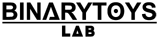
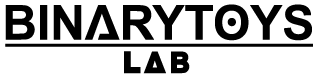
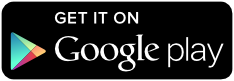
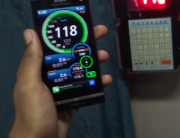
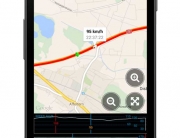
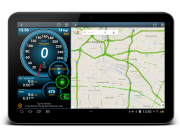
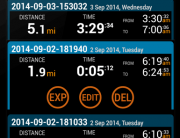




Leave A Comment